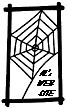Any words, images or parts of an image can be linked to other web pages.
If you click on them, things
will happen. You will be taken to a specific destination on the web and you will visit
new sites, see new pages, listen to music, look at movies, animations and more...
1- So, how can I recognize a link?
- Usually the words used as a link will be coloured differently from the text:
blue, red ... they also can be underlined. The pictures used as links sometimes
have a blue border around them. A sure way to recognise a link however,
is by looking at the way your mouse behaves on the screen. Your mouse is represented
by a little arrow on the screen. If you drag it on a link it will become a little hand.
Click on the the link (word or picture) and your browser will take
you automatically to its destination. In my site, I have made links with words (colored in blue or red),
images and part images (I didn't put borders around them): you better move
that mouse around your screen if you want to find them....
- Lets try it: I am going to send you to the first page of my web site by linking
it to
a word in the next sentence. Find it, click on it
and then come back here by clicking on the image of the guy screaming for help.
- [BACK TO MENU]
2- How can I trace my way back?
- Sometimes, a link in the page in which you have landed, will take you back to your page of origin.
However, most of the time, there is no such link. This is especially true if you are sent
to another web site. The way to retrace your way back is to use the back arrow situated
on the top left corner of Netscape browser.
- Try it: go and have a look at an other web site:
the Electronic Zoo and come back here.
- Netscape will keep in its memory your perigrination through the WWW and even after jumping
through many links, the Netscape back arrow will bring you back safely to your page of origin.
- Try it: jump to
the Electronic Zoo
and from there click on the picture of your favorite pet. Go a bit further,
click on as many links as you want and then come back here by clicking only on
the Netscape back arrow. You will see yourself retracing your footsteps.
- The forward arrow on Netscape toolbar (on the left side of the
back arrow) will remember the links that you used to go to your destination.
- Try it: go back to your favorite pet destination by clicking
on Netscape forward arrow, and then come back to us by using the
Netscape back arrow.
- [BACK TO MENU]
3- What are those cute little pictures displayed at the
top and/or the bottom of the pages in AL's Site?
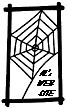

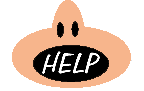






These little pictures are called icons. They link the different
pages of the web site to reference points: the first page of the web,
an outline of the web site, different sections of the site....etc...
I'll briefly describe the icons that you will encounter
most often in this site:
|
|---|
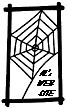 |
- will bring you back to the first page of AL's Site; |
 |
- sends you to the list of tutorials in Human Biology offered on AL's site as well as a list of links
to some of the best web sites dealing with related topics;
|
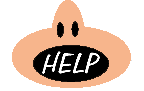 |
- sends you to the Help Page where you are now; |
 |
- drop me a note in my mail box; |
 |
- displays a list of search engines that you can use to find information on the WWW
as well as some help on how to use them; |
 |
- a mixed bag of various links - basically it is a part of the listing of the web sites
I keep an eye on. |
 |
- if you want me to walk you through the tutorial, follow these footsteps: they are situated
at the bottom of each pages... |
 |
- same as the footsteps above; this forward arrow is situated at the top of each page
in each tutorial so you can flick through the pages faster than if you
had to scroll each page to click on the footstep; |
 |
- allows you to go backward: it reverses the forward arrow and the footsteps. |
[BACK TO MENU]
4- The font is too small or too big. How can I Change it?
- First, click on Netscape "Option", then click on "General Preferences", and last click on "fonts".
Go to "Use the Proportional Font" and click on "Choose Font" Then change the font and its size
and click on "OK" to close the windows.
- Try it: Change the font and the font size of this page.
- [BACK TO MENU]
5- I hate the colors of this web page!
I can barely distinguish the text from the background. What can I do about it?
- Remember, your computer is your castle and you are Queens and Kings.
You do not have to put up with other peoples jarring color scheme. You can set your
own.
First, click on Netscape "Options", then click on "General Preferences", and last click on "colors".
Choose your own colors for background, text, links and do not forget to click
in the box "Always Use My Colors, Overriding Document". Click on "OK" to close the windows.
- Try it: Change the colors of this page.
- [BACK TO MENU]
6- My monitor is too small!
I cannot see everything... What can I do?
Do not buy a new monitor yet. You can increase the space available on your screen
By removing Netscape Toolbar and Buttons.
First, click on Netscape "options", then remove the ticks on "Show Toolbar",
"Show Location" and "Show Directory Buttons" just by clicking on these labels.
- [BACK TO MENU]
Check also the Netscape Handbook